You cannot uninstall Internet Explorer 8 if it is set as not removable. This occurs if you install Internet Explorer 8 before you install Service Pack 3 (SP3) for Windows XP. If this scenario applies to you, then you must uninstall SP3 before you can uninstall Internet Explorer 8. For more information about this issue, click the following article number to view the article in the Microsoft Knowledge Base:
950719 (http://support.microsoft.com/kb/950719/ ) You cannot uninstall Internet Explorer 7 or Internet Explorer 8 after you install Windows XP Service Pack 3
Steps for Windows 7
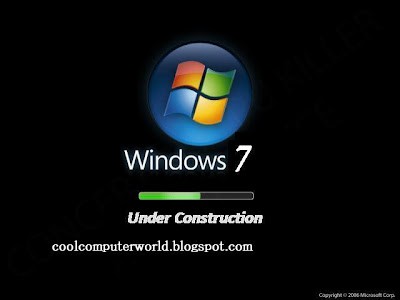
To uninstall Internet Explorer 8, follow these steps:
- Close all programs.
- Click Start, and then click Control Panel.Collapse this image

- Under Programs, click Uninstall a program.
- In the tasks pane, click Turn Windows features on or off.
- In the list of windows features, clear the check box next to Internet Explorer 8.
- You receive a warning message in a pop-up window. Click Yes.
Internet Explorer 8 will now be uninstalled. The system will restart after the installation.
Steps for Windows Server 2008 R2
- Click Start, and then right-click Command Prompt, and choose Run as administrator.Collapse this image

Note If you are prompted for an administrator password or for confirmation, type the password, or click Continue. - At the command prompt, type the following: dism /online /Disable-Feature /FeatureName:Internet-Explorer-Optional-amd64.
- When prompted to restart the computer, choose Yes
Steps for Windows Vista or for Windows Server 2008
- Close all programs.
- Click Start, and then click Control Panel.
- Click Uninstall a Program under the Programs category
- In the Tasks pane, click View installed updates.
- In the list of installed updates, double-click Windows Internet Explorer 8.
Note If Windows Internet Explorer 8 does not appear in the list of installed updates, try the alternative steps for Windows Vista or for Windows Server 2008. - In the Uninstall an update dialog box, click Yes.
Note If you are prompted for an administrator password or for confirmation, type the password, or click Continue. - Follow the instructions to uninstall Internet Explorer 8.
- When the uninstall program is finished, restart your computer.
After you have finished, go to the "Did the "Let me fix it myself" steps fix the problem?" section to verify that your earlier version of Internet Explorer is restored.
Steps for Windows XP or for Windows Server 2003

To uninstall Internet Explorer 8, follow these steps:
- Close all programs.
- Click Start, and then click Control Panel.
- Click Add or Remove Programs.
- In the list of currently installed programs, click Windows Internet Explorer 8, and then click Remove.
Note If Windows Internet Explorer 8 does not appear in the list of installed updates, try the alternative steps for Windows XP or for Windows Server 2003. - Follow the instructions to uninstall Internet Explorer 8.
- When the uninstall program is finished, restart your computer.
Now go to the "Did the "Let me fix it myself" steps fix the problem?" section to verify that your earlier version of Internet Explorer is restored.
if any problm than write comment in the bloog
Related Articles :
if any problm than write comment in the bloog























0 comments:
Post a Comment